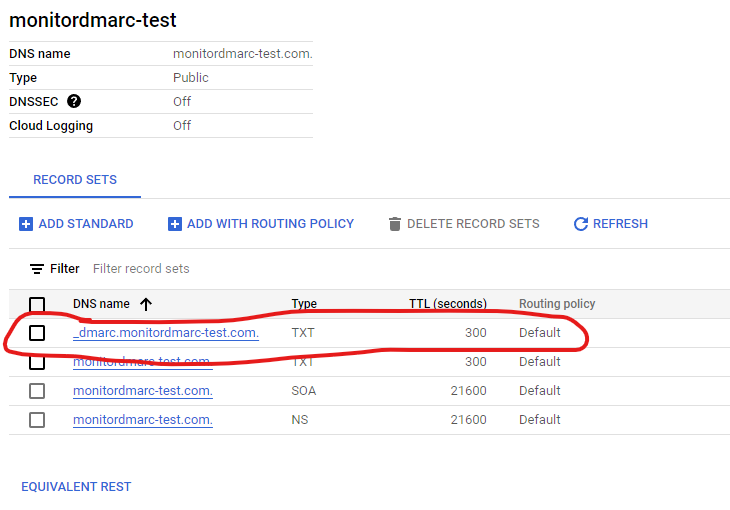DMARC records are a very important part of all email security strategies so you should understand how to create them for multiple DNS platforms. In this post we will talk about adding the DMARC record to Google Cloud DNS.
You should already be setup with Google Cloud DNS and should already have a zone created for the domain you want to generate the DMARC record for.
First lets create the DMARC record that we want for our domain.
Using the MonitorDMARC DMARC generator (or whichever one you would like) put in the information you want.
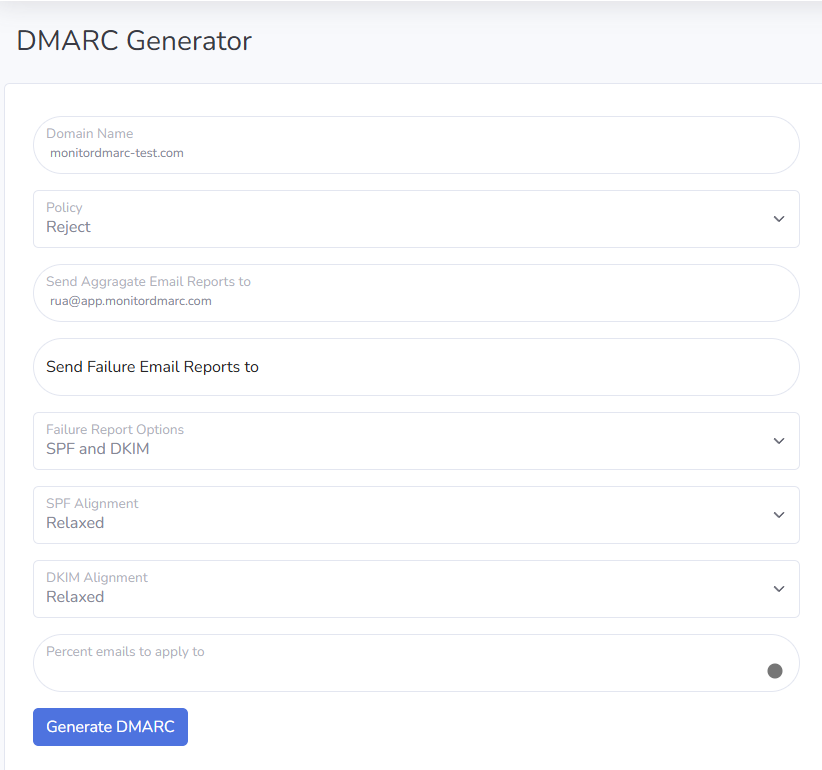
Click Generate DMARC and record the information
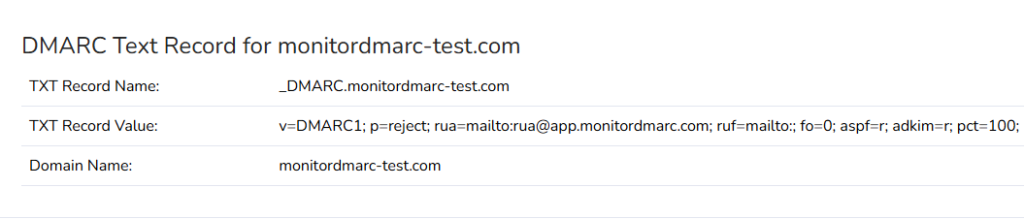
Now that we have our record lets go to Google Cloud DNS to add it.
From within your DNS zone click “Add Standard”
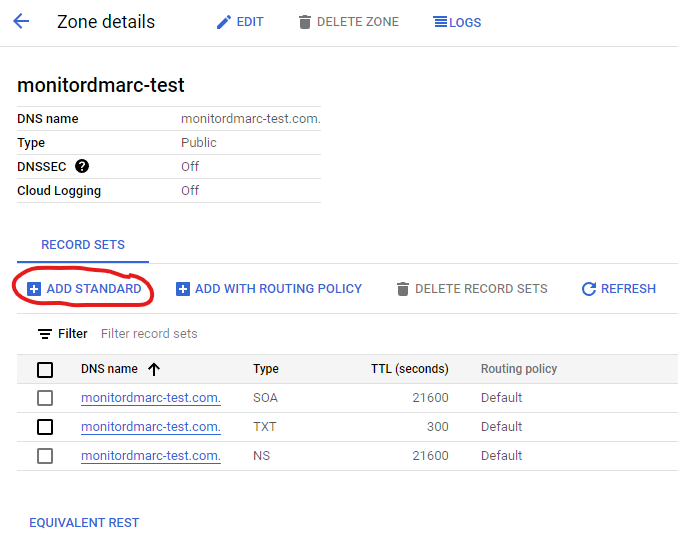
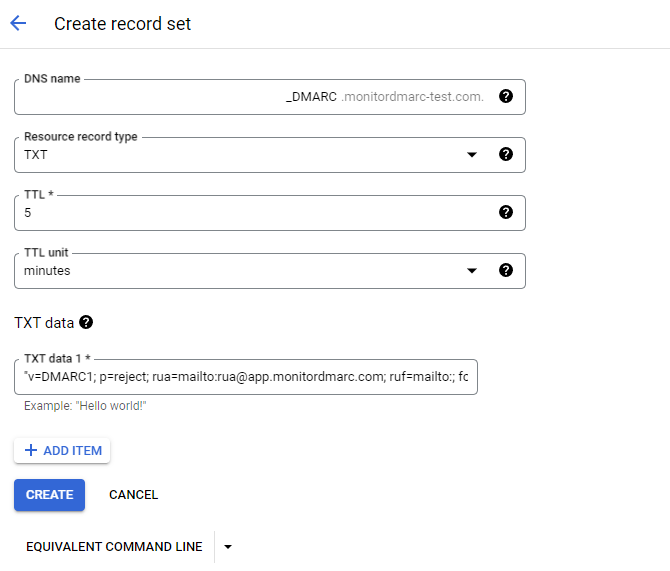
Here you are going to type in “_DMARC” as the DNS name for your domain. The “Resource Record Type” should be TXT and the TTL information can be whatever you like. The TTL information is more important if you record will change frequently.
Next on the “TXT data” line add in the DMARC record we generated earlier with double quotes around it.
Click the “Create” button and you have now successfully set your DMARC record.
Don’t forget to add monitoring to your domain through MonitorDMARC’s domain record monitoring.