Adding a domain to your MonitorDMARC account is very easy a straight forward.
- Sign into your MonitorDMARC account
- From the left hand navigation menu choose “Settings” and then “Domains”
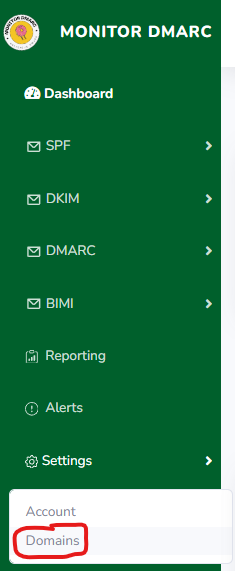
- This will take you to the Domains section where you can see all the domains you have configured. The number of domains you have left based on your plan and whether your domains are verified or not.
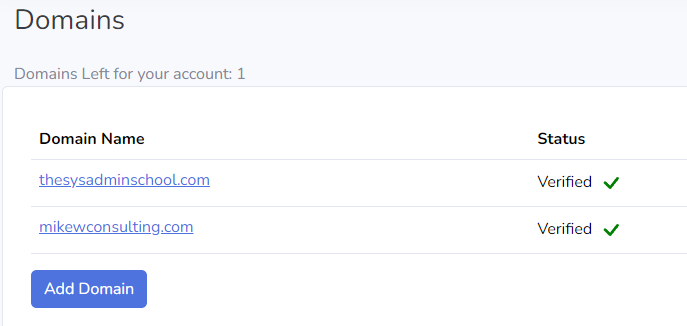
- Click the “Add Domain” button
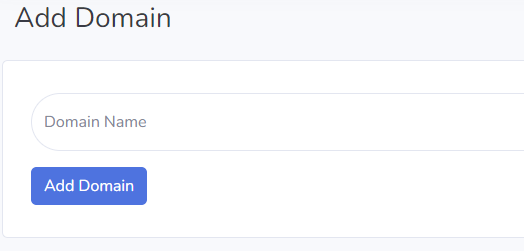
- Type in the Domain name you want to add and click “Add Domain”
- You will be taken to the configuration section of the new Domain you just added
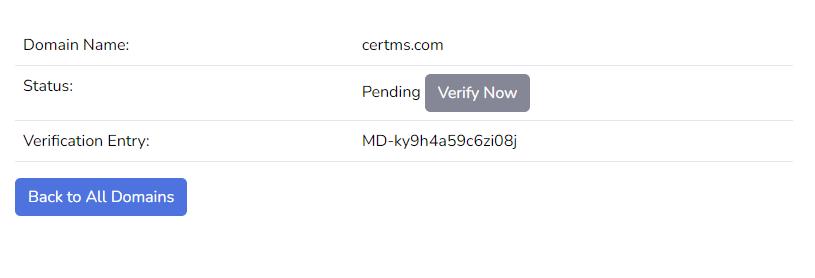
- Next you need to verify ownership of the domain.
- Take the Verification Entry and add a TXT record to the root of your domain that looks like this.
monitordmarc-verify=MD-ky9h4a59c6zi08j
- All of these instructions are on the right hand side of the domain configuration.
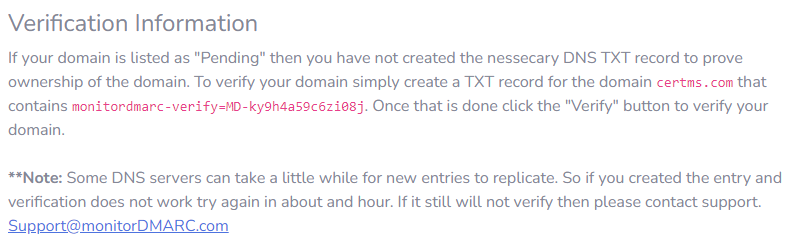
- Once you have added the DNS record click the “Verify Now” button and your Domain will become verified
- **Note** It is possible that this step may fail initially if you try immediately after creating the DNS record depending on how quickly DNS servers get zone updates. If this fails try again in a couple of hours.
