With every paid account on MonitorDMARC you get access to monitoring of your DNS records associated with email security with your verified domain. You will want to setup monitor for each record that you have.
MonitorDMARC checks every day for any changes to your DNS records and will alert you if it finds any. Anytime you change your DNS record make sure you come back to the monitoring section and update the monitor.
To access the record monitoring section simply go do “Setting” >> “Domains” and choose your domain
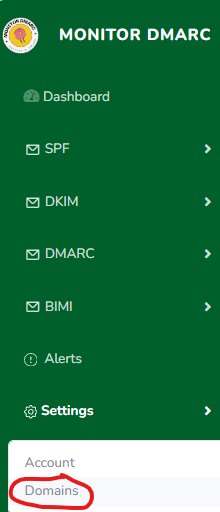
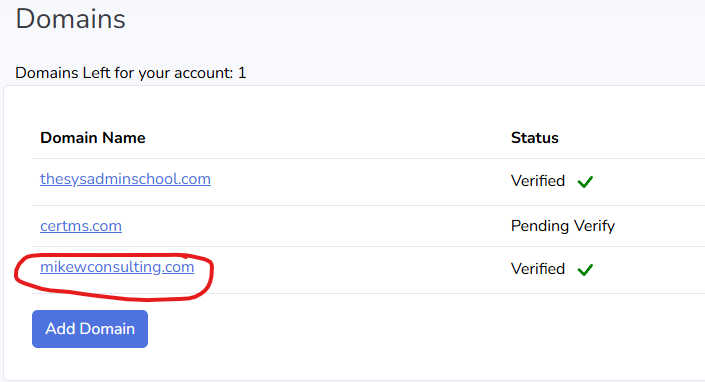
Once you are in the domain configuration at the bottom you will see different tabs for the different records you are able to monitor.
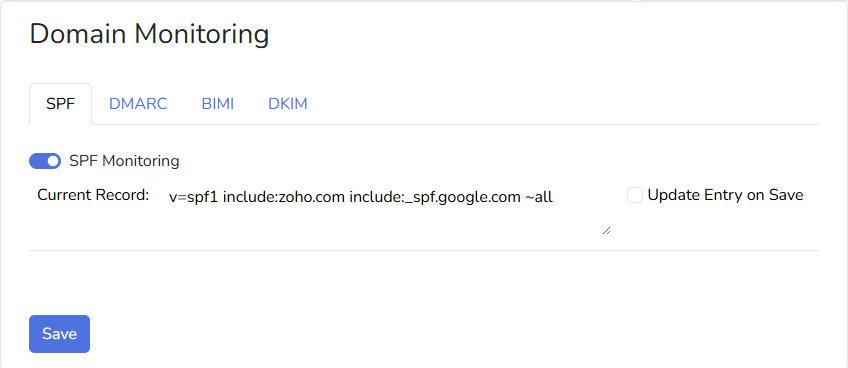
The toggle switch will enable and disable the monitor.
Current Record shows what MonitorDMARC has as your DNS record.
Update Entry on Save checkbox, when checked, will reach out and get the current DNS entry you have published.
The SPF, DMARC and BIMI sections are all similar since you should only have one of each record per domain. However the DKIM section is a little different because you can have multiple DKIM records per domain as long as you are using a different selector for each one.
To setup DKIM monitoring click the DKIM tab and if you have not already set any up for monitoring this section should be blank like the image below.
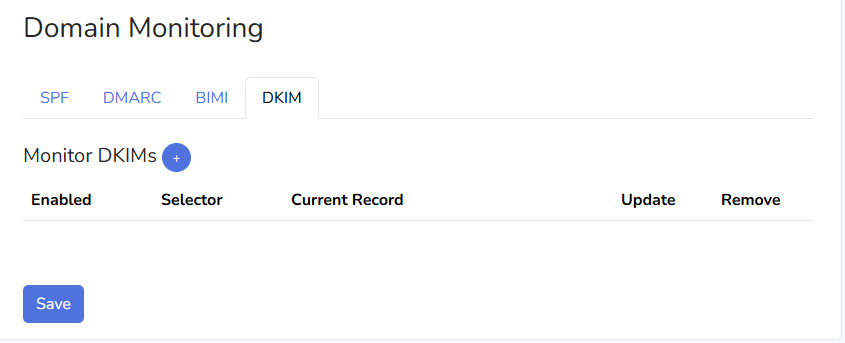
Do add your record for monitoring click the blue circle with the + inside.

This will start a new blank entry for you with the monitor already enabled and the update on save checkbox checked.
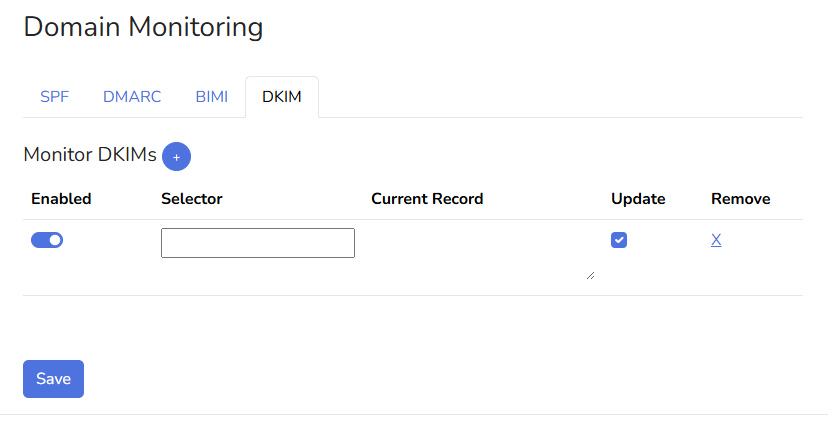
Type in the name of the selector you use for your DKIM record and click save.
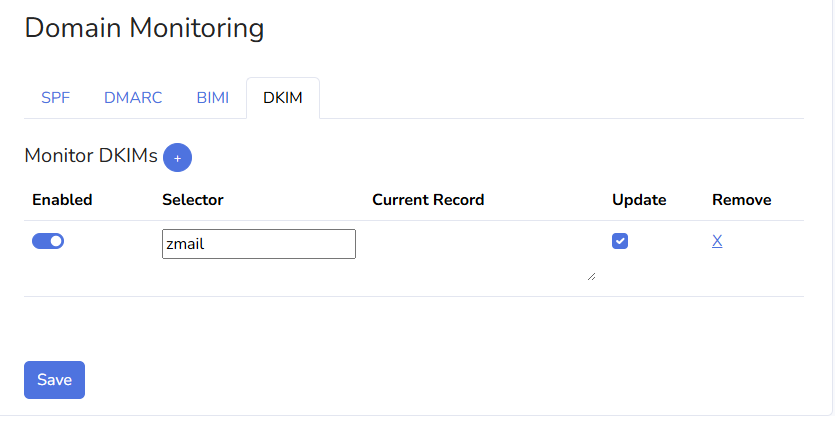
After clicking save the fields will be come read-only and MonitorDMARC will grab the DKIM record from your DNS.
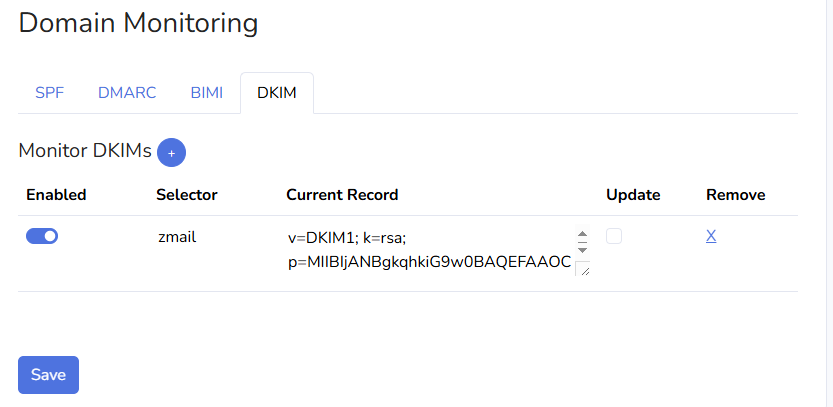
To remove a DKIM record simple click the X under the remove column and don’t forget to click Save.
